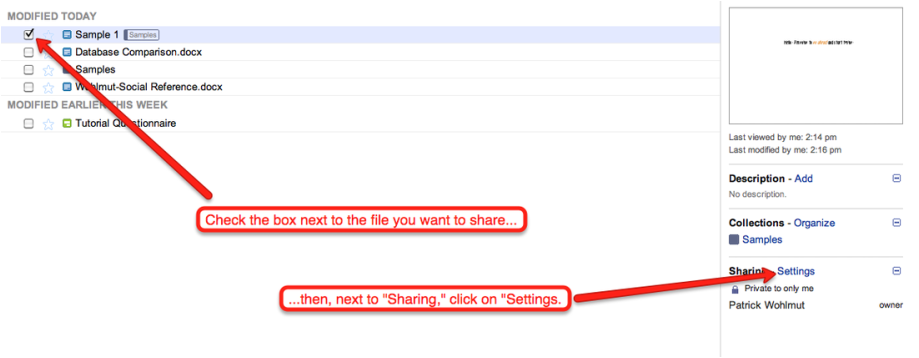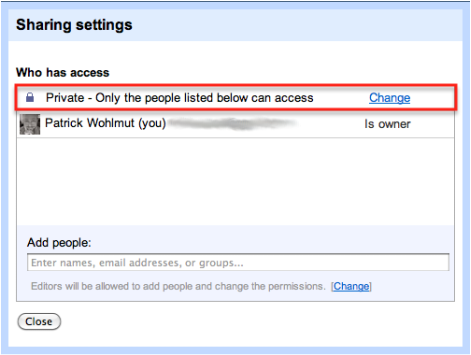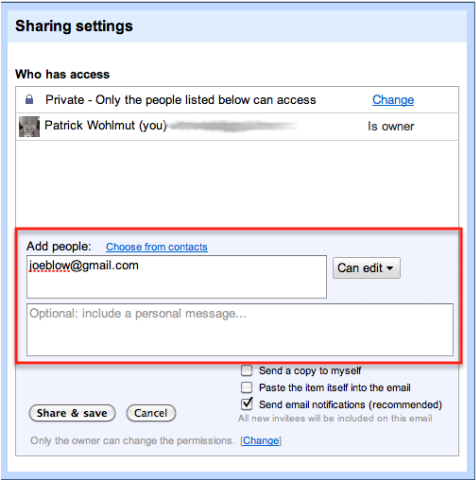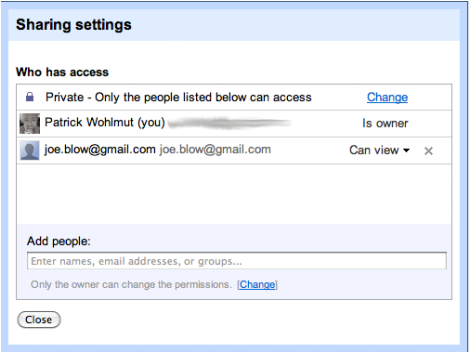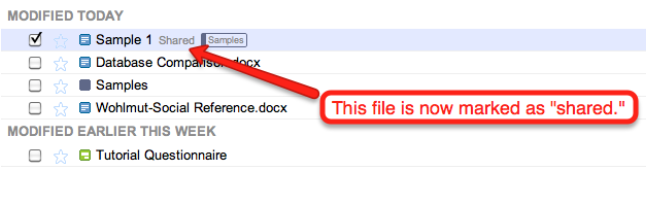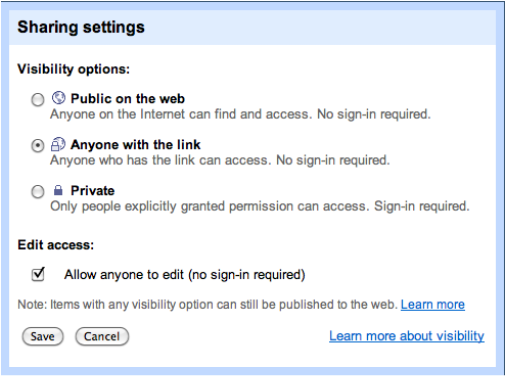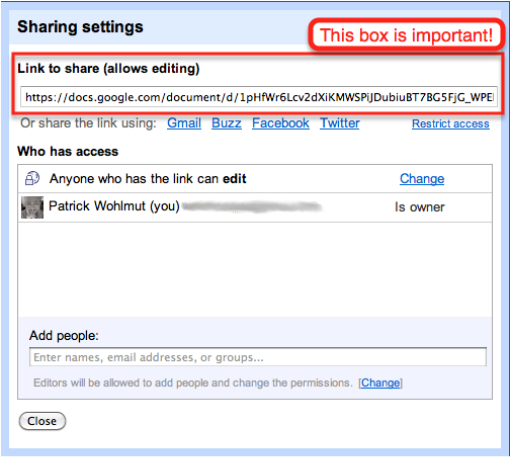Invite Others to Work With You
Really taking advantage of Google Docs means using it to collaborate with others. But in order to do that, you have to share your work with others. This part of the tutorial will show you how to invite other users to see and edit your work.
Step One:
Make sure you're starting on your home page in Docs. Then...
Step One:
Make sure you're starting on your home page in Docs. Then...
Step Two:
Once you have clicked on "Settings," you should see this box appear:
Once you have clicked on "Settings," you should see this box appear:
Whenever you first create or upload a file, the privacy setting on the file is set to "Private." This means that only you can change or see what you're working on (more about privacy settings at the end of this page). To add more people, type in a name or e-mail address in the "Add people" field.
Step Three:
Once you've typed in the e-mail address or name of the person you want to share the file with, you have a choice. Next to the "add people" field is a button labelled "Can edit," that has a down-arrow. Clicking on this button will give you two options: "Can edit," or, "Can view." Clicking on "Can view" will allow whoever you invite to see the document, but not change it. "Can edit," on the other hand, will let them change the document as well. I'm going to choose "Can view" for my friend, Joe Blow.
Once you've typed in the e-mail address or name of the person you want to share the file with, you have a choice. Next to the "add people" field is a button labelled "Can edit," that has a down-arrow. Clicking on this button will give you two options: "Can edit," or, "Can view." Clicking on "Can view" will allow whoever you invite to see the document, but not change it. "Can edit," on the other hand, will let them change the document as well. I'm going to choose "Can view" for my friend, Joe Blow.
Now Joe Blow will get an e-mail invitation to see the document I invited him to look at. If I want him to be able to make changes to it, I can make that happen anytime by going back into the sharing setting for that file, clicking on "Can view" next to Joe's e-mail address, and changing it to "Can edit."
Now, on my home page, I can see that the file is clearly marked as "shared:"
Now, on my home page, I can see that the file is clearly marked as "shared:"
A Note About Privacy Settings
There are three basic privacy settings, depending on who you want to have access to a project:
"Private" means just you and the people you invite can access it. "Anyone with the link" means that all you have to do is send out the link to the project, and the person with the link can look at it. Where is that link? Look below:
"Public on the web" is like leaving your phone number in a public place - anybody who finds it can call you and pester you at all hours of the day. Unless you want everybody to see, or even to have uncontrolled access to that piece of work in Google Docs, don't ever choose "Public."
Finally, there's an option to "Allow anyone to edit" your work. This might work okay if you've chosen the "Anyone who has the link" privacy option, but you're better off just inviting a few people to collaborate with. After all, what if one of your partners just hands the link off to somebody else without thinking? Then you'd be in a pickle.
Finally, there's an option to "Allow anyone to edit" your work. This might work okay if you've chosen the "Anyone who has the link" privacy option, but you're better off just inviting a few people to collaborate with. After all, what if one of your partners just hands the link off to somebody else without thinking? Then you'd be in a pickle.